為什麼使用不同的輸入類型?
鍵盤輸入的類型幫助我們從用戶獲取必需的輸入。
它移除不需要的鍵,並包括所需的部分。用戶可以通過使用 UITextField 的鍵盤屬性設置輸入的類型。
- 如:文本字段( textField)。 keyboardType = UIKeyboardTypeDefault
鍵盤輸入類型
| 輸入的類型 | 描述 |
|---|---|
| UIKeyboardTypeASCIICapable | 鍵盤包括所有標準的 ASCII 字元。 |
| UIKeyboardTypeNumbersAndPunctuation | 鍵盤顯示數字和標點。 |
| UIKeyboardTypeURL | 鍵盤的 URL 項優化。 |
| UIKeyboardTypeNumberPad | 鍵盤用於 PIN 輸入和顯示一個數字鍵盤。 |
| UIKeyboardTypePhonePad | 鍵盤對輸入電話號碼進行了優化。 |
| UIKeyboardTypeNamePhonePad | 鍵盤用於輸入姓名或電話號碼。 |
| UIKeyboardTypeEmailAddress | 鍵盤對輸入電子郵件地址的優化。 |
| UIKeyboardTypeDecimalPad | 鍵盤用來輸入十進位數字。 |
| UIKeyboardTypeTwitter | 鍵盤對 twitter @ 和 # 符號進行了優化。 |
添加自定義方法 addTextFieldWithDifferentKeyboard
-(void) addTextFieldWithDifferentKeyboard{
UITextField *textField1= [[UITextField alloc]initWithFrame:
CGRectMake(20, 50, 280, 30)];
textField1.delegate = self;
textField1.borderStyle = UITextBorderStyleRoundedRect;
textField1.placeholder = @"Default Keyboard";
[self.view addSubview:textField1];
UITextField *textField2 = [[UITextField alloc]initWithFrame:
CGRectMake(20, 100, 280, 30)];
textField2.delegate = self;
textField2.borderStyle = UITextBorderStyleRoundedRect;
textField2.keyboardType = UIKeyboardTypeASCIICapable;
textField2.placeholder = @"ASCII keyboard";
[self.view addSubview:textField2];
UITextField *textField3 = [[UITextField alloc]initWithFrame:
CGRectMake(20, 150, 280, 30)];
textField3.delegate = self;
textField3.borderStyle = UITextBorderStyleRoundedRect;
textField3.keyboardType = UIKeyboardTypePhonePad;
textField3.placeholder = @"Phone pad keyboard";
[self.view addSubview:textField3];
UITextField *textField4 = [[UITextField alloc]initWithFrame:
CGRectMake(20, 200, 280, 30)];
textField4.delegate = self;
textField4.borderStyle = UITextBorderStyleRoundedRect;
textField4.keyboardType = UIKeyboardTypeDecimalPad;
textField4.placeholder = @"Decimal pad keyboard";
[self.view addSubview:textField4];
UITextField *textField5= [[UITextField alloc]initWithFrame:
CGRectMake(20, 250, 280, 30)];
textField5.delegate = self;
textField5.borderStyle = UITextBorderStyleRoundedRect;
textField5.keyboardType = UIKeyboardTypeEmailAddress;
textField5.placeholder = @"Email keyboard";
[self.view addSubview:textField5];
UITextField *textField6= [[UITextField alloc]initWithFrame:
CGRectMake(20, 300, 280, 30)];
textField6.delegate = self;
textField6.borderStyle = UITextBorderStyleRoundedRect;
textField6.keyboardType = UIKeyboardTypeURL;
textField6.placeholder = @"URL keyboard";
[self.view addSubview:textField6];
}
在 ViewController.m 中更新 viewDidLoad,如下所示
(void)viewDidLoad
{
[super viewDidLoad];
//The custom method to create textfield with different keyboard input
[self addTextFieldWithDifferentKeyboard];
//Do any additional setup after loading the view, typically from a nib
}
輸出
現在當我們運行應用程式時我們就會得到下麵的輸出:
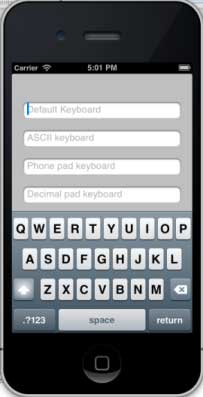
選擇不同的文本區域我們將看到不同的鍵盤。
