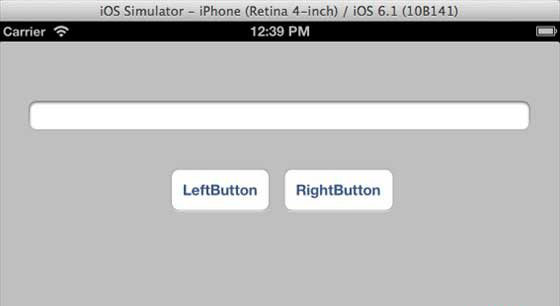简介
在 iOS 6.0中引入的自动布局,我们只能支持6.0和更高的部署目标。它可以帮助我们创建接口,可用于多个方向和多个设备。
我们例子的目标
我们将添加两个按钮,将屏幕的中心一定距离放置。我们也将尝试将放置有一定距离,从上面的按钮,添加一个可调整大小的文本字段。
我们的方案
我们将添加文本字段和两个按钮的代码,随着它们的约束。每个UI元素的约束将被创建并添加超级视图,并为我们添加的每一个UI元素,以获得所需的结果,我们将关闭自动调整大小。
涉及的步骤
1. 创建一个简单的应用程序。
2.我们将只修改 ViewController.m 的文件内容,它是如下:
#import "ViewController.h" @interface ViewController () @property (nonatomic, strong) UIButton *leftButton; @property (nonatomic, strong) UIButton *rightButton; @property (nonatomic, strong) UITextField *textfield; @end @implementation ViewController - (void)viewDidLoad{ [super viewDidLoad]; UIView *superview = self.view; /*1. Create leftButton and add to our view*/ self.leftButton = [UIButton buttonWithType:UIButtonTypeRoundedRect]; self.leftButton.translatesAutoresizingMaskIntoConstraints = NO; [self.leftButton setTitle:@"LeftButton" forState:UIControlStateNormal]; [self.view addSubview:self.leftButton]; /* 2. Constraint to position LeftButton's X*/ NSLayoutConstraint *leftButtonXConstraint = [NSLayoutConstraint constraintWithItem:self.leftButton attribute:NSLayoutAttributeCenterX relatedBy:NSLayoutRelationGreaterThanOrEqual toItem:superview attribute: NSLayoutAttributeCenterX multiplier:1.0 constant:-60.0f]; /* 3. Constraint to position LeftButton's Y*/ NSLayoutConstraint *leftButtonYConstraint = [NSLayoutConstraint constraintWithItem:self.leftButton attribute:NSLayoutAttributeCenterY relatedBy:NSLayoutRelationEqual toItem:superview attribute: NSLayoutAttributeCenterY multiplier:1.0f constant:0.0f]; /* 4. Add the constraints to button's superview*/ [superview addConstraints:@[ leftButtonXConstraint, leftButtonYConstraint]]; /*5. Create rightButton and add to our view*/ self.rightButton = [UIButton buttonWithType:UIButtonTypeRoundedRect]; self.rightButton.translatesAutoresizingMaskIntoConstraints = NO; [self.rightButton setTitle:@"RightButton" forState:UIControlStateNormal]; [self.view addSubview:self.rightButton]; /*6. Constraint to position RightButton's X*/ NSLayoutConstraint *rightButtonXConstraint = [NSLayoutConstraint constraintWithItem:self.rightButton attribute:NSLayoutAttributeCenterX relatedBy:NSLayoutRelationGreaterThanOrEqual toItem:superview attribute: NSLayoutAttributeCenterX multiplier:1.0 constant:60.0f]; /*7. Constraint to position RightButton's Y*/ rightButtonXConstraint.priority = UILayoutPriorityDefaultHigh; NSLayoutConstraint *centerYMyConstraint = [NSLayoutConstraint constraintWithItem:self.rightButton attribute:NSLayoutAttributeCenterY relatedBy:NSLayoutRelationGreaterThanOrEqual toItem:superview attribute: NSLayoutAttributeCenterY multiplier:1.0f constant:0.0f]; [superview addConstraints:@[centerYMyConstraint, rightButtonXConstraint]]; //8. Add Text field self.textfield = [[UITextField alloc]initWithFrame: CGRectMake(0, 100, 100, 30)]; self.textfield.borderStyle = UITextBorderStyleRoundedRect; self.textfield.translatesAutoresizingMaskIntoConstraints = NO; [self.view addSubview:self.textfield]; //9. Text field Constraints NSLayoutConstraint *textFieldTopConstraint = [NSLayoutConstraint constraintWithItem:self.textfield attribute:NSLayoutAttributeTop relatedBy:NSLayoutRelationGreaterThanOrEqual toItem:superview attribute:NSLayoutAttributeTop multiplier:1.0 constant:60.0f]; NSLayoutConstraint *textFieldBottomConstraint = [NSLayoutConstraint constraintWithItem:self.textfield attribute:NSLayoutAttributeTop relatedBy:NSLayoutRelationGreaterThanOrEqual toItem:self.rightButton attribute:NSLayoutAttributeTop multiplier:0.8 constant:-60.0f]; NSLayoutConstraint *textFieldLeftConstraint = [NSLayoutConstraint constraintWithItem:self.textfield attribute:NSLayoutAttributeLeft relatedBy:NSLayoutRelationEqual toItem:superview attribute: NSLayoutAttributeLeft multiplier:1.0 constant:30.0f]; NSLayoutConstraint *textFieldRightConstraint = [NSLayoutConstraint constraintWithItem:self.textfield attribute:NSLayoutAttributeRight relatedBy:NSLayoutRelationEqual toItem:superview attribute: NSLayoutAttributeRight multiplier:1.0 constant:-30.0f]; [superview addConstraints:@[textFieldBottomConstraint , textFieldLeftConstraint, textFieldRightConstraint, textFieldTopConstraint]]; } - (void)didReceiveMemoryWarning { [super didReceiveMemoryWarning]; // Dispose of any resources that can be recreated. } @end
我们在这里做的是什么呢?
在标有1,5和8的步骤,我们只是以编程方式添加两个按钮和一个文本字段。在其余的步骤中,我们创建约束,这些约束各自的超视图(supper view),这实际上是self.view。当看着左边的按钮,如下图所示的约束之一
NSLayoutConstraint *leftButtonXConstraint = [NSLayoutConstraint constraintWithItem:self.leftButton attribute:NSLayoutAttributeCenterX relatedBy:NSLayoutRelationGreaterThanOrEqual toItem:superview attribute: NSLayoutAttributeCenterX multiplier:1.0 constant:-60.0f];
实际上,我们有constraintWithItem 和 toItem之间决定的UI元素,我们创建约束。该属性决定在什么样的基础上,这两个元素联系在一起。关系决定属性有多少元素之间的效果。乘法器的乘法系数和常数将被添加到乘数。在这里,X的左键总是大于或等于-60像素相对于超视图的中心。同样,其他约束的定义。
输出
现在,当我们运行应用程序在iPhone模拟器,我们将得到下面的输出。
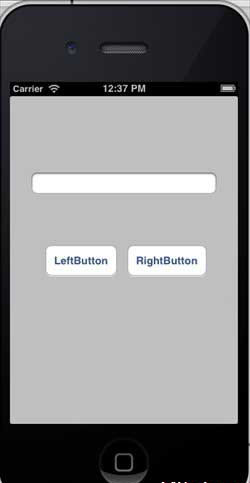
当我们改变方向的模拟器观察方向,我们将得到下面的输出。
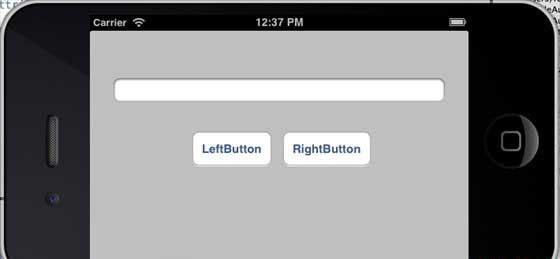
当我们iPhone 5的模拟器上运行相同的应用程序,我们将得到下面的输出。
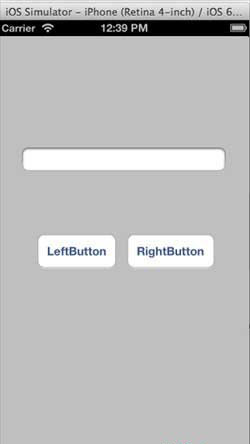
当我们改变方向的模拟器观察方向,我们将得到下面的输出。